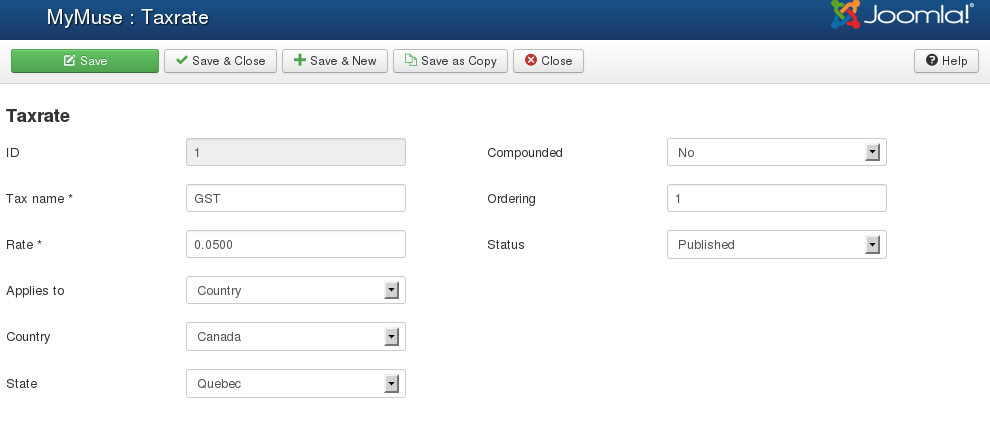Taxrates page.
How to Access
Navigate to the Taxes Manager. in Extensions->MyMuse->Taxrates.
Description
This is where you can add a new Tax Rate or edit an existing Tax Rate.
Screenshot
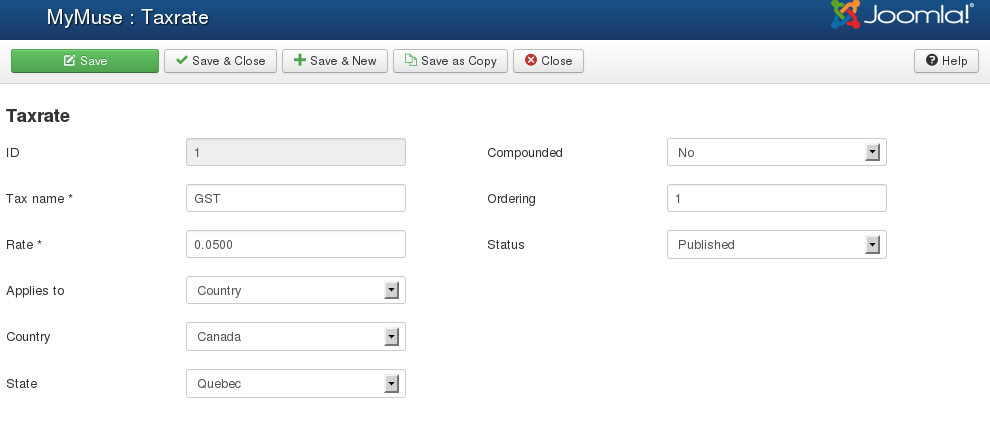
Details
-
Applies To. Select Country or State.
-
Country. Select the Country.
-
State. (optional) Select the state.
-
Compounded. Should the tax apply to taxes that have come before it.
-
Ordering. The order the taxes should be applied. You should give compounded taxes a highr number.
- Status. Published or not.
Toolbar
In the upper left you will see the toolbar:

The functions are:
-
Save. Save it, but stay in the same screen. If you have been working on a screen for a long time and don't want to risk losing your work, pressing Apply saves your work and lets you continue working. If, for example, you lost your Internet connection, your work will be saved up this point.
-
Cancel/Close. Return to the previous screen without saving your work. If you press Close while adding a new item, this new item will not be created. If you were modifying an existing item, the modifications will not be saved.
|